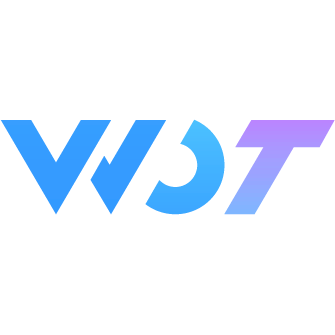Sticky 粘性布局
粘性布局组件,用于在页面滚动时将元素固定在指定位置。
基本用法
将需要吸顶的内容包裹在 wd-sticky 组件内即可。
注意:被包裹的元素在样式中使用百分比单位
width:xx%;height:xx%;无效,建议使用vh、vw。
html
<wd-sticky>
<wd-button type="success">基础用法</wd-button>
</wd-sticky>动态插入
wd-sticky 支持包裹动态生成的内容。
注意包裹动态生成的内容时,内容的宽高不小于
1px
html
<view style="margin-top: 20px;">
<wd-button type="error" v-if="show">点击插入</wd-button>
<wd-sticky>
<wd-button type="success" v-if="show">动态插入</wd-button>
</wd-sticky>
</view>typescript
const show = ref<boolean>(false)
function display() {
show.value = true
}
onShow(() => {
setTimeout(display, 5000)
})scss
page{
height: 200vh;
}吸顶距离
通过 offset-top 属性可以设置组件在吸顶时与顶部的距离。
提醒
由于在H5端导航栏为普通元素,所以吸顶距离会自动在offset-top的基础上增加44px,当开发者在H5端使用自定义导航栏时offset-top就需要先减去44。例如期望吸顶距离为20px,那么offset-top = 20 - 44 = -24
html
<wd-sticky :offset-top="50">
<wd-button>吸顶距离</wd-button>
</wd-sticky>指定容器
将 wd-sticky 组件包裹在自定义容器内,之后再使用 wd-sticky-box 包裹自定义容器。
注意:被包裹的自定义容器在样式中使用百分比单位
width:xx%;height:xx%;无效,建议使用vh、vw。
html
<wd-sticky-box>
<view class="container">
<wd-sticky>
<wd-button type="warning">指定容器</wd-button>
</wd-sticky>
</view>
</wd-sticky-box>scss
.container{
height: 150px;width: 100vw;
}Sticky Attributes
| 参数 | 说明 | 类型 | 可选值 | 默认值 | 最低版本 |
|---|---|---|---|---|---|
| z-index | 堆叠顺序 | number | - | 1 | - |
| offset-top | 吸顶距离 | number | - | 0 | - |
Sticky 外部样式类
| 类名 | 说明 | 最低版本 |
|---|---|---|
| custom-class | 根节点样式 | - |
Sticky Box 外部样式类
| 类名 | 说明 | 最低版本 |
|---|---|---|
| custom-class | 根节点样式 | - |