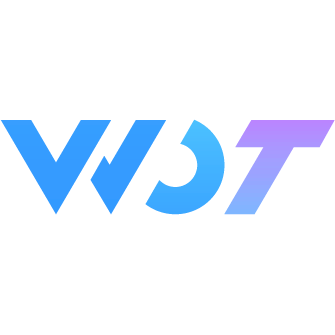ConfigProvider 全局配置
用于全局配置 Wot 组件,提供深色模式、主题定制等能力。
深色模式
将 ConfigProvider 组件的 theme 属性设置为 dark,可以开启深色模式。
深色模式会全局生效,使页面上的所有 Wot 组件变为深色风格。
vue
<wd-config-provider theme="dark">...</wd-config-provider>TIP
值得注意的是,开启 Wot 的深色模式只会影响 Wot 组件的 UI,并不会影响全局的文字颜色或背景颜色,你可以参考以下 CSS 来设置一些全局样式:
css
.wot-theme-dark body {
color: #f5f5f5;
background-color: black;
}动态切换
通过动态设置 theme 属性,可以在浅色风格和深色风格之间进行切换。
vue
<wd-config-provider :theme="theme">...</wd-config-provider>ts
export default {
setup() {
const theme = ref('light')
setTimeout(() => {
theme.value = 'dark'
}, 1000)
return { theme }
}
}定制主题
Wot 组件通过丰富的 CSS 变量 来组织样式,通过覆盖这些 CSS 变量,可以实现定制主题、动态切换主题等效果。
示例
这些变量的默认值被定义在 page 节点上,如果要转 H5,默认值被定义在 :root 节点上
css
:root,
page {
--wot-color-success: red;
--wot-color-warning: yellow;
}通过 CSS 覆盖
你可以直接在代码中覆盖这些 CSS 变量,Button 组件的样式会随之发生改变:
css
/* 添加这段样式后,默认 Button 底色会变成绿色 */
:root,
page {
--wot-button-normal-bg: green;
}通过 ConfigProvider 覆盖
ConfigProvider 组件提供了覆盖 CSS 变量的能力,你需要在根节点包裹一个 ConfigProvider 组件,并通过 theme-vars 属性来配置一些主题变量
html
<wd-config-provider :theme-vars="themeVars">
<div style="margin: 16px">
<wd-button round block type="primary">提交</wd-button>
</div>
</wd-config-provider>ts
import { ref, reactive } from 'vue'
export default {
setup() {
// themeVars 内的值会被转换成对应 CSS 变量
// 比如 buttonPrimaryBg 会转换成 `--wot-button-primary-bg-color`
const themeVars = reactive({
buttonPrimaryBgColor: '#07c160',
buttonPrimaryColor: '#07c160'
})
return {
themeVars
}
}
}在 TypeScript 中使用
在 TypeScript 中定义 themeVars 时,建议使用 wot-design-uni 提供的 ConfigProviderThemeVars 类型,可以提供完善的类型提示:
ts
import type { ConfigProviderThemeVars } from 'wot-design-uni';
const themeVars: ConfigProviderThemeVars = {
colorTheme: 'red'
}TIP
注意:ConfigProvider 仅影响它的子组件的样式,不影响全局 root 节点。
全局共享
需要配合虚拟根组件(uni-ku-root) 来做全局共享
安装
bash
npm i -D @uni-ku/rootbash
yarn add -D @uni-ku/rootbash
pnpm add -D @uni-ku/root引入
- CLI项目: 直接编辑 根目录下的 vite.config.(js|ts)
- HBuilderX项目: 需要在根目录下 创建 vite.config.(js|ts)
ts
// vite.config.(js|ts)
import { defineConfig } from 'vite'
import UniKuRoot from '@uni-ku/root'
import Uni from '@dcloudio/vite-plugin-uni'
export default defineConfig({
plugins: [
// ...plugins
UniKuRoot(),
Uni()
]
})TIP
若存在改变 pages.json 的插件,需要将 UniKuRoot 放置其后
使用
- 创建根组件并处理全局配置组件
- CLI项目: 在 src 目录下创建下 App.ku.vue
- HBuilderX项目: 在 根 目录下创建 App.ku.vue
TIP
在 App.ku.vue 中标签 <KuRootView /> 代表指定视图存放位置
vue
<!-- src/App.ku.vue | App.ku.vue -->
<script setup lang="ts">
import { useTheme } from './composables/useTheme'
const { theme, themeVars } = useTheme({
buttonPrimaryBgColor: '#07c160',
buttonPrimaryColor: '#07c160'
})
</script>
<template>
<div>Hello AppKuVue</div>
<!-- 需要确保已注册 WdConfigProvider 组件 -->
<wd-config-provider :theme="theme" :theme-vars="themeVars">
<KuRootView />
</wd-config-provider>
</template>- 编写控制主题组合式函数
ts
// src/composables/useTheme.ts
import type { ConfigProviderThemeVars } from 'wot-design-uni'
import { ref } from 'vue'
const theme = ref<'light' | 'dark'>()
const themeVars = ref<ConfigProviderThemeVars>()
export function useTheme(vars?: ConfigProviderThemeVars) {
vars && (themeVars.value = vars)
function toggleTheme(mode?: 'light' | 'dark') {
theme.value = mode || (theme.value === 'light' ? 'dark' : 'light')
}
return {
theme,
themeVars,
toggleTheme,
}
}- 在任意视图文件中使用切换主题模式
vue
<!-- src/pages/*.vue -->
<script setup lang="ts">
import { useTheme } from '@/composables/useTheme'
const { theme, toggleTheme } = useTheme()
</script>
<template>
<button @click="toggleTheme">
切换主题,当前模式:{{ theme }}
</button>
</template>Attributes
| 参数 | 说明 | 类型 | 可选值 | 默认值 | 最低版本 |
|---|---|---|---|---|---|
| theme | 主题风格,设置为 dark 来开启深色模式,全局生效 | string | dark/light | - | - |
| theme-vars | 自定义主题变量 | ConfigProviderThemeVars | - | - | - |
外部样式类
| 类名 | 说明 | 最低版本 |
|---|---|---|
| custom-class | 根节点样式 | 1.3.9 |
| custom-style | 根节点样式 | 1.3.9 |