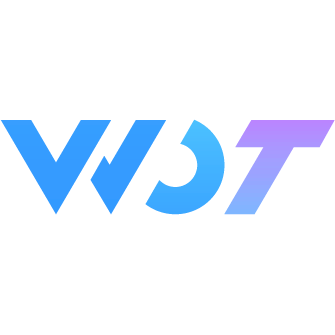Signature 签名
用于签名场景,基于 Canvas 实现的签名组件。提供了基础签名、历史记录、笔锋效果等功能。
提醒
如果遇到导出图片不清晰,可以将 exportScale 设置为 2 以上。
基础用法
基础的电子签名功能。签名完成后会使用预览组件显示签名图片。
html
<wd-signature @confirm="confirm" @clear="clear" :export-scale="2" background-color="#ffffff" />typescript
const img = ref<Partial<SignatureResult>>({})
function confirm(result: SignatureResult) {
if (result.success) {
uni.previewImage({
urls: [result.tempFilePath]
})
}
}
function clear() {
img.value = {}
}历史记录
通过 enable-history 开启历史记录功能,可以进行撤销和恢复操作。
html
<wd-signature enable-history background-color="#f5f5f5" />笔锋模式
通过 pressure 开启笔锋模式,模拟真实书写效果。笔锋模式下笔画粗细会随书写速度变化。
基础笔锋效果
html
<wd-signature pressure :height="300" />使用建议
- 笔锋模式推荐参数范围:
- min-width: 1-2
- max-width: 4-6
- min-speed: 1-2
- max-width 和 min-width 的差值建议保持在 3-5 之间
- min-speed 值越小,压感越灵敏,建议根据实际书写习惯调整
- 对于签名场景,建议将画布高度设置在 300-400 之间
自定义笔锋参数
可以通过以下属性精确控制笔锋效果:
min-width: 最小笔画宽度,快速书写时的线条粗细max-width: 最大笔画宽度,慢速书写时的线条粗细min-speed: 速度阈值,用于调整压感灵敏度
html
<wd-signature
pressure
:height="300"
:min-width="1"
:max-width="6"
:min-speed="1.5"
background-color="#f5f5f5"
/>
<view class="tip-text">快速书写产生细线条,慢速书写产生粗线条</view>笔锋模式 + 历史记录
笔锋模式可以与历史记录功能结合使用,支持对带有笔锋效果的线条进行撤销和恢复操作。
html
<wd-signature
pressure
enable-history
:height="300"
:min-width="1"
:max-width="6"
background-color="#f5f5f5"
/>
<view class="tip-text">结合历史记录,支持笔锋效果的撤销与恢复</view>自定义功能
自定义按钮
通过 footer 插槽自定义底部按钮。
html
<wd-signature :disabled="disabled" enable-history :step="3">
<template #footer="{ clear, confirm, currentStep, restore, revoke, historyList }">
<wd-button block @click="changeDisabled" v-if="disabled">开始签名</wd-button>
<block v-if="!disabled">
<wd-button size="small" plain @click="revoke" :disabled="currentStep <= 0">撤回</wd-button>
<wd-button size="small" plain @click="restore" :disabled="currentStep >= historyList.length">恢复</wd-button>
<wd-button size="small" plain @click="clear">清除</wd-button>
<wd-button size="small" @click="confirm">确定</wd-button>
</block>
</template>
</wd-signature>typescript
const disabled = ref(true)
function changeDisabled() {
disabled.value = false
}自定义画笔
可以自定义画笔的颜色和宽度。
html
<wd-signature pen-color="#0083ff" :line-width="4" />弹窗中使用
结合 wd-popup 组件在弹窗中使用签名板。建议使用 after-enter 事件调用签名板的 init 方法以确保正确初始化。
html
<wd-button type="primary" @click="show = true">打开签名板</wd-button>
<wd-popup
v-model="show"
closable
safe-area-inset-bottom
position="bottom"
custom-style="padding: 48px 20px 20px 20px; border-radius: 16px 16px 0 0;"
@after-enter="signatureRef?.init()"
>
<wd-signature
ref="signatureRef"
:height="300"
enable-history
pressure
background-color="#f5f5f5"
@confirm="handleConfirm"
/>
</wd-popup>
<wd-img v-if="img.tempFilePath" mode="widthFix" width="100%" :src="img.tempFilePath" />typescript
import { ref } from 'vue'
import type { SignatureInstance, SignatureResult } from '@/uni_modules/wot-design-uni/components/wd-signature/types'
const show = ref(false)
const img = ref<Partial<SignatureResult>>({})
const signatureRef = ref<SignatureInstance>()
function handleConfirm(result: SignatureResult) {
show.value = false
if (result.success) {
uni.previewImage({
urls: [result.tempFilePath]
})
}
}scss
.popup-footer {
margin-top: 16px;
display: flex;
justify-content: flex-end;
gap: 12px;
}提示
弹窗中使用签名板时,建议:
- 开启
closable显示关闭按钮 - 设置
safe-area-inset-bottom以适配底部安全区 - 使用
custom-style调整弹窗内边距,为关闭按钮留出空间 - 在弹窗的
after-enter事件中调用签名板的init方法,确保正确初始化
横屏签名页面
可以通过配置页面的 pageOrientation 来实现横屏签名页面。
json
// pages.json
{
"pages": [
{
"path": "pages/signature-landscape/Index",
"style": {
"navigationBarTitleText": "横屏签名",
"pageOrientation": "landscape"
}
}
]
}html
<template>
<view class="landscape-signature">
<wd-signature
ref="signatureRef"
:height="height"
:width="width"
pressure
enable-history
background-color="#f5f5f5"
@confirm="handleConfirm"
/>
</view>
</template>
<script lang="ts" setup>
import { ref, onMounted } from 'vue'
const height = ref(0)
const width = ref(0)
onMounted(() => {
const { windowWidth, windowHeight } = uni.getSystemInfoSync()
// 减去页面边距
height.value = windowWidth - 40
width.value = windowHeight - 40
})
</script>
<style>
.landscape-signature {
padding: 20px;
height: 100vh;
display: flex;
align-items: center;
justify-content: center;
background: #fff;
}
</style>提示
横屏签名页面的建议:
- 使用
pageOrientation: "landscape"强制横屏显示 - 动态计算画布尺寸以适配不同设备
- 注意横屏时 windowWidth 和 windowHeight 的对调
- 建议开启笔锋模式提供更好的签名体验
横屏签名
支持以下两种横屏签名实现方案:
1. 通用横屏方案 (推荐)
通过自定义布局和按钮旋转实现横屏效果,适用于所有平台。
html
<template>
<view class="landscape-signature">
<wd-signature
v-if="inited"
:height="height"
:width="width"
enable-history
pressure
background-color="#f5f5f5"
@confirm="handleConfirm"
>
<template #footer="{ clear, confirm, restore, revoke, canUndo, canRedo }">
<view class="custom-actions">
<view class="button-group">
<wd-button size="small" plain @click="revoke" :disabled="!canUndo">撤回</wd-button>
<wd-button size="small" plain @click="restore" :disabled="!canRedo">恢复</wd-button>
<wd-button size="small" plain @click="clear">清除</wd-button>
<wd-button size="small" type="primary" @click="confirm">完成</wd-button>
</view>
</view>
</template>
</wd-signature>
</view>
</template>ts
import { pause } from '@/uni_modules/wot-design-uni/components/common/util'
const height = ref(0)
const width = ref(0)
const inited = ref(false)
onMounted(() => {
const { windowWidth, windowHeight } = uni.getSystemInfoSync()
width.value = windowWidth - 48
height.value = windowHeight - 48
pause(100).then(() => {
inited.value = true
})
})scss
.landscape-signature {
height: 100vh;
// #ifdef H5
height: calc(100vh - 44px);
// #endif
background: #fff;
position: relative;
padding: 24px 0;
padding-left: 48px;
box-sizing: border-box;
.custom-actions {
position: fixed;
left: 0;
top: 50%;
width: 48px;
transform: translateY(-50%) rotate(90deg);
transform-origin: center;
z-index: 10;
.button-group {
display: flex;
flex-direction: row;
gap: 12px;
white-space: nowrap;
width: max-content;
transform: translateX(-50%);
}
}
}实现说明
通用横屏方案特点:
- 使用 fixed 布局配合旋转实现左侧垂直按钮栏
- 通过 footer 插槽自定义操作按钮
- 使用 transform 实现按钮的旋转效果
- 适用于所有平台,实现方式一致
- 建议使用 inited 变量配合延迟加载避免画布初始化问题
2. 原生横屏方案 (仅微信小程序)
微信小程序提供了原生的横屏支持,使用时需要注意区分平台:
json
{
"path": "pages/signature/landscape",
"style": {
"navigationBarTitleText": "横屏签名",
// #ifdef MP-WEIXIN
"pageOrientation": "landscape"
// #endif
}
}html
<template>
<view class="landscape-signature">
<wd-signature
v-if="inited"
ref="signatureRef"
:height="height"
:width="width"
enable-history
pressure
background-color="#f5f5f5"
@confirm="handleConfirm"
>
</wd-signature>
</view>
</template>ts
import { pause } from '@/uni_modules/wot-design-uni/components/common/util'
const height = ref(0)
const width = ref(0)
const inited = ref(false)
onMounted(() => {
const { windowWidth, windowHeight } = uni.getSystemInfoSync()
width.value = windowWidth
height.value = windowHeight - 60 // 预留底部按钮空间
pause(100).then(() => {
inited.value = true
})
})scss
.landscape-signature {
height: 100vh;
background: #fff;
position: relative;
box-sizing: border-box;
// #ifdef MP-WEIXIN
padding: 0;
display: flex;
flex-direction: column;
.weixin-actions {
padding: 12px;
background-color: #f8f8f8;
.button-group {
display: flex;
justify-content: center;
gap: 12px;
}
}
// #endif
}注意事项
pageOrientation配置仅在微信小程序端生效- 使用条件编译区分不同平台的布局结构
- 微信小程序页面会自动旋转,按钮布局不需要特殊处理
- 预留底部按钮空间时需要考虑横屏布局
- 其他平台请使用通用横屏方案
Attributes
| 参数 | 说明 | 类型 | 默认值 | 最低版本 |
|---|---|---|---|---|
| pen-color | 签名笔颜色 | string | #000000 | - |
| line-width | 签名笔宽度 | number | 3 | - |
| height | 画布的高度 | number | 200 | - |
| width | 画布的宽度 | number | 300 | - |
| clear-text | 清空按钮的文本 | string | - | - |
| confirm-text | 确认按钮的文本 | string | - | - |
| file-type | 导出图片类型 | string | png | - |
| quality | 导出图片质量(0-1) | number | 1 | - |
| export-scale | 导出图片的缩放比例 | number | 1 | - |
| disabled | 是否禁用签名板 | boolean | false | - |
| background-color | 画板的背景色 | string | - | - |
| disable-scroll | 是否禁用画布滚动 | boolean | true | - |
| enable-history | 是否开启历史记录 | boolean | false | 1.8.0 |
| step | 历史记录步长 | number | 1 | 1.8.0 |
| pressure | 是否启用笔锋模式 | boolean | false | 1.8.0 |
| min-width | 笔锋模式最小宽度 | number | 2 | 1.8.0 |
| max-width | 笔锋模式最大宽度 | number | 6 | 1.8.0 |
| min-speed | 笔锋模式速度阈值 | number | 1.5 | 1.8.0 |
Events
| 事件名称 | 说明 | 参数 | 最低版本 |
|---|---|---|---|
| start | 开始签名时触发 | event: TouchEvent | - |
| end | 结束签名时触发 | event: TouchEvent | - |
| signing | 签名过程中触发 | event: TouchEvent | - |
| confirm | 确认签名时触发 | result: SignatureResult | - |
| clear | 清空签名时触发 | - | - |
Methods
| 方法名 | 说明 | 参数 | 最低版本 |
|---|---|---|---|
| init | 初始化签名板 | forceUpdate?: boolean | - |
| confirm | 确认签名 | - | - |
| clear | 清空签名 | - | - |
| restore | 恢复上一步 | - | - |
| revoke | 撤销上一步 | - | - |
Slots
| 名称 | 说明 | 参数 | 最低版本 |
|---|---|---|---|
| footer | 自定义底部按钮 | { clear, confirm, restore, revoke, currentStep, historyList } | - |