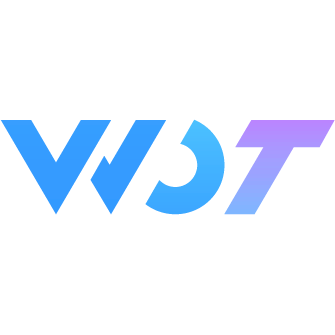Keyboard
Virtual keyboard for inputting numbers, passwords, ID cards, or license plate numbers.
Basic Usage
You can control the keyboard's visibility through v-model:visible.
<wd-cell title="Default Keyboard" is-link @click="showKeyBoard" />
<wd-keyboard v-model:visible="visible" @input="onInput" @delete="onDelete"></wd-keyboard>const { show: showToast } = useToast()
const visible = ref<boolean>(false)
function showKeyBoard() {
visible.value = true
}
const onInput = (value) => showToast(`${value}`)
const onDelete = () => showToast('Delete')Keyboard with Right Sidebar
Set the mode property to custom to display the keyboard's right sidebar, commonly used for inputting amounts.
<wd-cell title="Keyboard with Right Sidebar" is-link @click="showKeyBoard" />
<wd-keyboard v-model:visible="visible" mode="custom" extra-key="." close-text="Done" @input="onInput" @delete="onDelete"></wd-keyboard>const { show: showToast } = useToast()
const visible = ref<boolean>(false)
function showKeyBoard() {
visible.value = true
}
const onInput = (value) => showToast(`${value}`)
const onDelete = () => showToast('Delete')ID Card Keyboard
You can set the content of the bottom-left button through the extra-key property. For example, when inputting ID card numbers, you can set extra-key to X.
<wd-cell title="ID Card Keyboard" is-link @click="showKeyBoard" />
<wd-keyboard v-model:visible="visible" extra-key="X" close-text="Done" @input="onInput" @delete="onDelete" />const { show: showToast } = useToast()
const visible = ref<boolean>(false)
function showKeyBoard() {
visible.value = true
}
const onInput = (value) => showToast(`${value}`)
const onDelete = () => showToast('Delete')License Plate Keyboard
Set the mode property to car to display the license plate keyboard, commonly used for inputting license plate numbers.
<wd-cell title="License Plate Keyboard" is-link @click="showKeyBoard" />
<wd-keyboard v-model:visible="visible" mode="car" @input="onInput" @delete="onDelete"></wd-keyboard>const { show: showToast } = useToast()
const visible = ref<boolean>(false)
function showKeyBoard() {
visible.value = true
}
const onInput = (value) => showToast(`${value}`)
const onDelete = () => showToast('Delete')License Plate Keyboard Language Control
You can control the language mode of the license plate keyboard through the car-lang property, supporting Chinese provinces (zh) and English letters (en). Use the auto-switch-lang property to control whether to automatically switch languages.
<!-- Controlled mode: Manual language switching -->
<wd-cell title="License Plate Keyboard (Controlled)" :value="value" is-link @click="showKeyBoard" />
<wd-keyboard v-model="value" v-model:visible="visible" v-model:car-lang="lang" mode="car" @input="onInput" @delete="onDelete"></wd-keyboard>
<!-- Uncontrolled mode: Disable auto-switching -->
<wd-cell title="License Plate Keyboard (No Auto-switch)" :value="value2" is-link @click="showKeyBoard2" />
<wd-keyboard v-model="value2" v-model:visible="visible2" mode="car" auto-switch-lang @input="onInput" @delete="onDelete"></wd-keyboard>const { show: showToast } = useToast()
const visible = ref<boolean>(false)
const visible2 = ref<boolean>(false)
const value = ref<string>('')
const value2 = ref<string>('')
const lang = ref<'zh' | 'en'>('zh')
function showKeyBoard() {
visible.value = true
}
function showKeyBoard2() {
visible2.value = true
}
const onInput = (value) => showToast(`${value}`)
const onDelete = () => showToast('Delete')Keyboard with Title
You can set the keyboard title through the title property.
<wd-cell title="Keyboard with Title" is-link @click="showKeyBoard" />
<wd-keyboard v-model:visible="visible" title="Enter Password" extra-key="." close-text="Done" @input="onInput" @delete="onDelete" />const { show: showToast } = useToast()
const visible = ref<boolean>(false)
function showKeyBoard() {
visible.value = true
}
const onInput = (value) => showToast(`${value}`)
const onDelete = () => showToast('Delete')Custom Title Using Slot
<wd-cell title="Custom Title Using Slot" is-link @click="showKeyBoard" />
<wd-keyboard v-model:visible="visible" extra-key="." close-text="Done" @input="onInput" @delete="onDelete">
<template #title>
<text style="color: red">Custom Title</text>
</template>
</wd-keyboard>const { show: showToast } = useToast()
const visible = ref<boolean>(false)
function showKeyBoard() {
visible.value = true
}
const onInput = (value) => showToast(`${value}`)
const onDelete = () => showToast('Delete')Multiple Extra Keys
When mode is set to custom, you can configure two extra-key values in array form.
<wd-cell title="Multiple Extra Keys" is-link @click="showKeyBoard" />
<wd-keyboard v-model:visible="visible" mode="custom" :extra-key="['00', '.']" close-text="Done" @input="onInput" @delete="onDelete" />const { show: showToast } = useToast()
const visible = ref<boolean>(false)
function showKeyBoard() {
visible.value = true
}
const onInput = (value) => showToast(`${value}`)
const onDelete = () => showToast('Delete')Random Number Keyboard
You can randomly arrange the number keyboard through the random-key-order property, commonly used in high-security scenarios.
<wd-cell title="Random Number Keyboard" is-link @click="showKeyBoard" />
<wd-keyboard v-model:visible="visible" random-key-order @input="onInput" @delete="onDelete" />const { show: showToast } = useToast()
const visible = ref<boolean>(false)
function showKeyBoard() {
visible.value = true
}
const onInput = (value) => showToast(`${value}`)
const onDelete = () => showToast('Delete')Two-way Binding
You can bind the keyboard's current input value through v-model and limit the input length through the maxlength property.
<wd-cell title="Two-way Binding" :value="value1" is-link @click="showKeyBoard" />
<wd-keyboard
v-model="value1"
:maxlength="6"
v-model:visible="visible"
title="Keyboard Title"
extra-key="."
close-text="Done"
@input="onInput"
@delete="onDelete"
></wd-keyboard>const { show: showToast } = useToast()
const visible = ref<boolean>(false)
const value1 = ref<string>('')
function showKeyBoard() {
visible.value = true
}
const onInput = (value) => showToast(`${value}`)
const onDelete = () => showToast('Delete')Display Modal Overlay
hideOnClickOutside controls whether the keyboard popup has an overlay, and modal controls whether the overlay is transparent.
TIP
Currently modal only controls whether the overlay is transparent, hideOnClickOutside controls whether the popup has an overlay. When there is an overlay, clicking the overlay can close the keyboard, but when the keyboard is open, you must click the overlay to close the current keyboard before you can click other buttons. You can also disable hideOnClickOutside and manually control whether the keyboard is displayed to implement closing the keyboard when clicking outside, which is more flexible.
<wd-cell title="Two-way Binding" :value="value1" is-link @click="showKeyBoard" />
<wd-keyboard :modal="true" :hide-on-click-outside="true" v-model:visible="visible" @input="onInput" @delete="onDelete" />const { show: showToast } = useToast()
const visible = ref<boolean>(false)
const value1 = ref<string>('')
function showKeyBoard() {
visible.value = true
}
const onInput = (value) => showToast(`${value}`)
const onDelete = () => showToast('Delete')Attributes
| Parameter | Description | Type | Options | Default | Version |
|---|---|---|---|---|---|
| v-model:visible | Whether to display | boolean | - | false | 1.3.10 |
| v-model | Bound value | string | - | - | 1.3.10 |
| title | Title | string | - | - | 1.3.10 |
| mode | Keyboard mode | string | default, car, custom | default | 1.3.10 |
| zIndex | Z-index | number | - | 100 | 1.3.10 |
| maxlength | Maximum length | number | - | Infinity | 1.3.10 |
| showDeleteKey | Whether to show delete key | boolean | - | true | 1.3.10 |
| randomKeyOrder | Whether to randomize keyboard key order | boolean | - | false | 1.3.10 |
| closeText | Confirm button text | string | - | - | 1.3.10 |
| deleteText | Delete button text | string | - | - | 1.3.10 |
| closeButtonLoading | Whether close button shows loading state | boolean | - | false | 1.3.10 |
| modal | Whether to show modal overlay | boolean | - | false | 1.3.10 |
| hideOnClickOutside | Whether to close keyboard when clicking outside | boolean | - | true | 1.3.10 |
| lockScroll | Whether to lock background scroll, when locked, content in the overlay will also not scroll | boolean | - | true | 1.3.10 |
| safeAreaInsetBottom | Whether to enable bottom safe area | boolean | - | true | 1.3.10 |
| extraKey | Extra key | string / string[] | - | - | 1.3.10 |
| root-portal | Whether to detach from the page, used to solve various fixed positioning issues | boolean | - | false | 1.11.0 |
| v-model:carLang | License plate keyboard language mode, effective when mode=car | string | zh, en | - | 1.13.0 |
| autoSwitchLang | Whether to automatically switch license plate keyboard language, effective when mode=car and car-lang is uncontrolled | boolean | - | false | 1.13.0 |
Slot
| name | Description | Type | Version |
|---|---|---|---|
| title | Title | - | 1.2.12 |
Events
| Event Name | Description | Parameters | Version |
|---|---|---|---|
| input | Triggered when a key is pressed | key: string | - |
| delete | Triggered when delete key is pressed | - | - |
| close | Triggered when close button or outside is clicked | - | - |
External Style Classes
| Class Name | Description | Version |
|---|---|---|
| custom-class | Root node style class | 1.3.10 |
| custom-style | Root node style | 1.3.10 |